Photos are the memories that you capture on your smartphone or any other device. And it is important to store them properly. Unfortunately, devices storing these photos and videos get corrupted sometimes due to some error and you might end up losing all your photos. Therefore, it is important to store them on cloud storage and Google Photos is one of the best storage services you can rely on.
Google Photos allows you to store photos and videos from your mobile or laptop for free. All you need to do is have a Google account that will give you free storage of up to 15GB. We have compiled this guide to help you upload your photos and videos to Google Photos. Without any further ado, let’s get started.
How to Upload Photos & Videos to Google Photos? From Desktop Via Web Browser
To upload photos from your computer via browser, follow these steps.
- Go to https://photos.google.com/ on your desktop.
- Click on the Upload option on the top right corner of the screen.
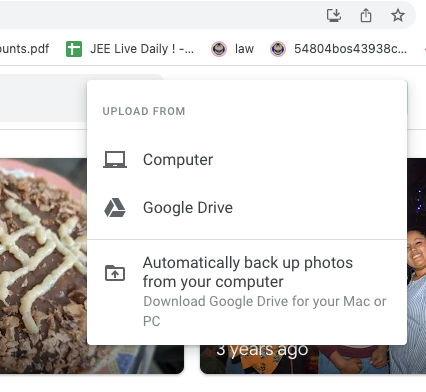
- Click on Computer option to select and upload photos from your computer to Google Photos.
- Now, select photos and click open. All your selected photos will start uploading on your Google Photos.
From iPhone and Android Mobile Via Google Photos App
Uploading photos and videos from Android or iOS mobile devices is very easy and takes some simple steps.
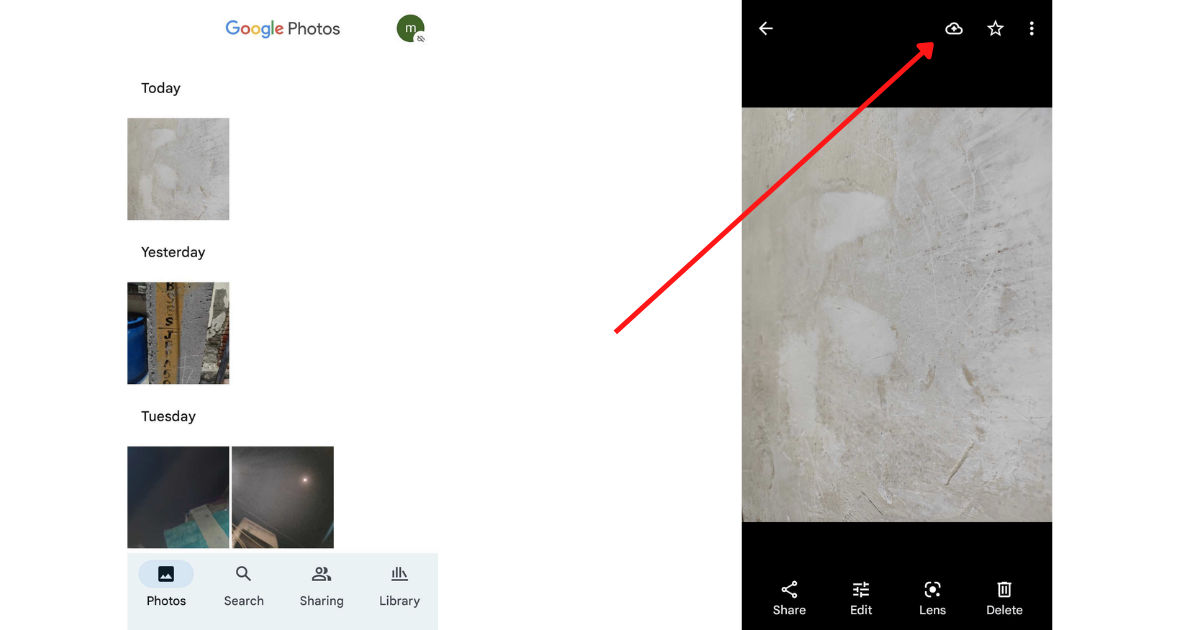
- Download the Google Photos app from Google Play Store or Apple App Store and launch it.
- Sign in with your Google account.
- Now, tap on the photo you want to back up.
- On the top of the picture, you will be able to see an Upload icon, click on it and your photo will be backed up.
How to Add Photos & Videos from Google Drive to Google Photos?
Your Google Drive might have a large collection of photos and videos that you now wish to copy or move to your Google Photos library. You can do that by following some simple steps. But before that, make sure that your file has below mentioned properties.
- The photo must be larger than 256 pixels.
- The format of the photo should be .jpg, .gif, .webp, .tiff, or .raw.
- Those using Google Account through business or school will have to download it from Google Drive and re-upload it to Google Photos.
Follow the instructions to add photos and videos from Google Drive to Google Photos.
- Open https://photos.google.com/?pli=1 on your computer.
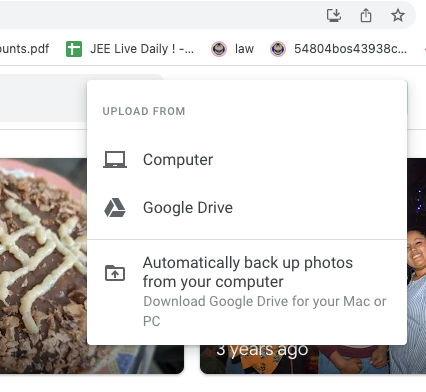
- Click on the Upload option in the top right corner of the screen.
- Select Google Drive and it will show you photos from your Drive.
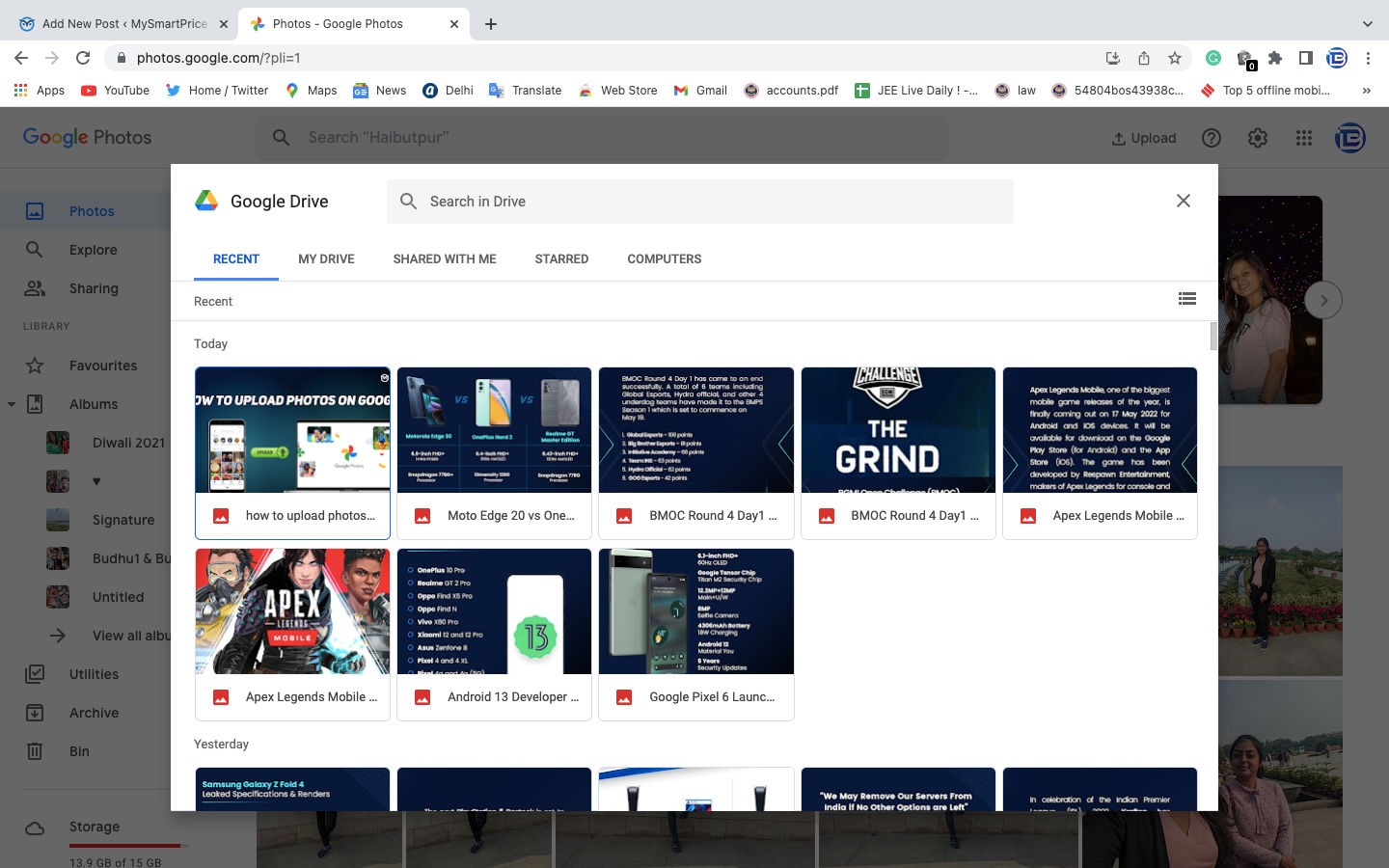
- Select the photos and click on Upload.
That’s it. Your photos will be copied from Google Drive to your Google Photos library.
How to Upload All of My Photos and Videos to Google Photos Automatically?
If you want Google to upload all of your photos and videos automatically to the Google Photos app, then you will need to turn on Backup and Sync settings. To turn on the Backup and Sync settings, follow these steps:
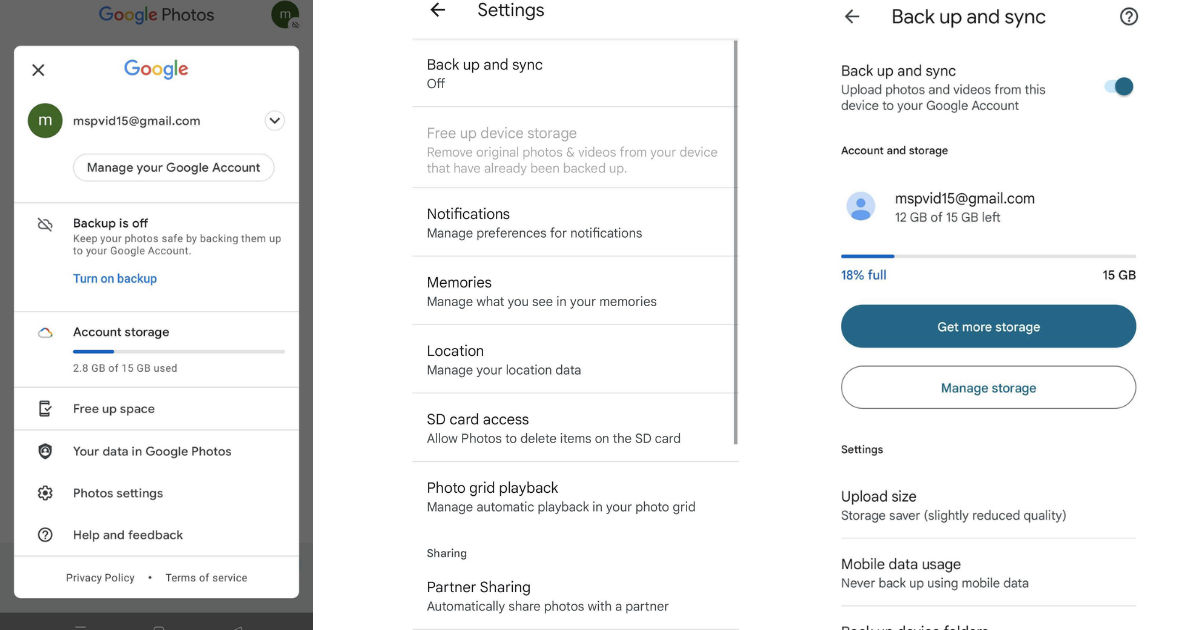
- Open the Google Photos app.
- Click on the profile picture on the top right corner of the screen. A drop-down menu will appear.
- Select Photos Settings and turn on the Backup and Sync options.
That’s enough to give access to Google to take a backup of all the photos and videos from your device.
What is the Free Storage Limit Available on Free Plan?
Google Photos lets you upload photos and videos of up to 15GB for free. Once you are about to reach the limit, it will ask you to buy more storage or will stop your uploads. Do note that this 15GB of storage is shared across all Google services such as Drive, Gmail, etc.
How do I transfer photos and videos from my computer to Google Photos? How do I sync my photos from my phone to my laptop and Google Photos? How do I upload multiple photos to Google Photos from my computer? How do I upload videos from my phone to Google Photos? How to upload photos to Google drive from android, How to upload photos to Google Photos, how to upload photo on google photos from mobile, how to upload photos to google photos from android, how to transfer photos from google photos to gallery,









0 comments:
Post a Comment